Welcome to Software Development on Codidact!
Will you help us build our independent community of developers helping developers? We're small and trying to grow. We welcome questions about all aspects of software development, from design to code to QA and more. Got questions? Got answers? Got code you'd like someone to review? Please join us.
How to start mysql in Manjaro from terminal?
I had installed mysql using the following command
sudo pacman -Sy mysql
Earlier, I was using Lampp(Xampp for Linux) where I could start using the command
/opt/lampp/start start
I am not sure if I was running Xampp that way cause, it's been a long day I had used Lampp. Now, I want to run mysql (which I installed using sudo pacman -Sy mysql). I was looking at help also. But, I didn't find any start command.
mysql --help
The following groups are read: mysql mariadb-client client client-server client-mariadb
The following options may be given as the first argument:
--print-defaults Print the program argument list and exit.
--no-defaults Don't read default options from any option file.
The following specify which files/extra groups are read (specified before remaining options):
--defaults-file=# Only read default options from the given file #.
--defaults-extra-file=# Read this file after the global files are read.
--defaults-group-suffix=# Additionally read default groups with # appended as a suffix.
-?, --help Display this help and exit.
-I, --help Synonym for -?
--abort-source-on-error
Abort 'source filename' operations in case of errors
--auto-rehash Enable automatic rehashing. One doesn't need to use
'rehash' to get table and field completion, but startup
and reconnecting may take a longer time. Disable with
--disable-auto-rehash.
(Defaults to on; use --skip-auto-rehash to disable.)
-A, --no-auto-rehash
No automatic rehashing. One has to use 'rehash' to get
table and field completion. This gives a quicker start of
mysql and disables rehashing on reconnect.
--auto-vertical-output
Automatically switch to vertical output mode if the
result is wider than the terminal width.
-B, --batch Don't use history file. Disable interactive behavior.
(Enables --silent.)
--binary-as-hex Print binary data as hex
--character-sets-dir=name
Directory for character set files.
--column-type-info Display column type information.
-c, --comments Preserve comments. Send comments to the server. The
default is --skip-comments (discard comments), enable
with --comments.
-C, --compress Use compression in server/client protocol.
-#, --debug[=#] This is a non-debug version. Catch this and exit.
--debug-check Check memory and open file usage at exit.
-T, --debug-info Print some debug info at exit.
-D, --database=name Database to use.
--default-character-set=name
Set the default character set.
--delimiter=name Delimiter to be used.
-e, --execute=name Execute command and quit. (Disables --force and history
file.)
-E, --vertical Print the output of a query (rows) vertically.
-f, --force Continue even if we get an SQL error. Sets
abort-source-on-error to 0
-G, --named-commands
Enable named commands. Named commands mean this program's
internal commands; see mysql> help . When enabled, the
named commands can be used from any line of the query,
otherwise only from the first line, before an enter.
Disable with --disable-named-commands. This option is
disabled by default.
-i, --ignore-spaces Ignore space after function names.
--init-command=name SQL Command to execute when connecting to MariaDB server.
Will automatically be re-executed when reconnecting.
--local-infile Enable/disable LOAD DATA LOCAL INFILE.
-b, --no-beep Turn off beep on error.
-h, --host=name Connect to host.
-H, --html Produce HTML output.
-X, --xml Produce XML output.
--line-numbers Write line numbers for errors.
(Defaults to on; use --skip-line-numbers to disable.)
-L, --skip-line-numbers
Don't write line number for errors.
-n, --unbuffered Flush buffer after each query.
--column-names Write column names in results.
(Defaults to on; use --skip-column-names to disable.)
-N, --skip-column-names
Don't write column names in results.
--sigint-ignore Ignore SIGINT (CTRL-C).
-o, --one-database Ignore statements except those that occur while the
default database is the one named at the command line.
--pager[=name] Pager to use to display results. If you don't supply an
option, the default pager is taken from your ENV variable
PAGER. Valid pagers are less, more, cat [> filename],
etc. See interactive help (\h) also. This option does not
work in batch mode. Disable with --disable-pager. This
option is disabled by default.
-p, --password[=name]
Password to use when connecting to server. If password is
not given it's asked from the tty.
.........
..........
When I try to run
mysql -A
I get the following error
ERROR 2002 (HY000): Can't connect to local MySQL server through socket '/run/mysqld/mysqld.sock' (2)
I was just running the command for testing, I totally don't know what auto-rehash is.
mysql version is :
mysql Ver 15.1 Distrib 10.5.10-MariaDB, for Linux (x86_64) using readline 5.1
I had tried to run the command
sudo mysql -u root -p
It was asking me for password. I had tried three default passwords.
- localhost
- root
- (empty)
All of them were returning the following error
ERROR 2002 (HY000): Can't connect to local MySQL server through socket '/run/mysqld/mysqld.sock' (2)
I had tried to start mysql using service command.
sudo service mysql start
Unfortunately, "service" application wasn't available. When I tried with systemctl I got the following error
Failed to enable unit: Unit file mysqld.service does not exist.
When I only run mysql directly. I got following error.
ERROR 2002 (HY000): Can't connect to local MySQL server through socket '/run/mysqld/mysqld.sock' (2)
I was trying to check /run/mysqld/mysqld.sock file. When I entered /run/ I noticed there was no mysqld folder. I had installed mysql from snapd.
1 answer
Actually, It was happening for mariadb wasn't installed. So, I simply was trying to install mysqld directly (Some websites said to install mysqld). But, there was no mysqld package. So, I had wrote mysqld in command line and, run that command. Then, pamac checked repositories. Then, installed mariadb.
sudo pamac install mariadb
Now, I can simply start/enable mysqld using the following command.
sudo systemctl enable mysqld


















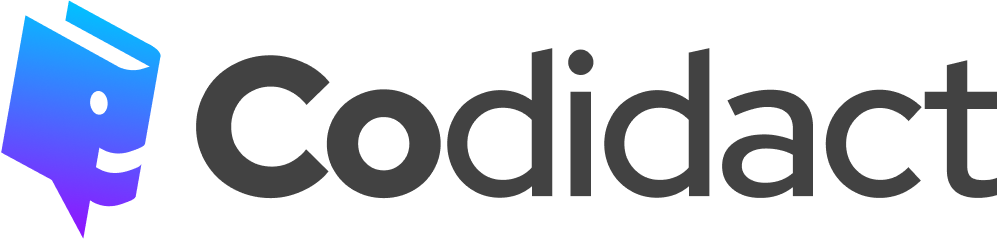

1 comment thread